Manage multi store translations
Overview
One of the main features of ACM is to simplify the content management for multi-store and multi-languages websites. Duplicate and translate your contents easily from the back office.
Manage flags
One thing before starting, to be able to translate your contents, you must have a multi Store View configured on your website.
In order to make the translation and localization process easier and more intuitive for the admins, you have the possibility to use flags icons in front of each storeviews.
To assign a flag to a specific store view:
First click on “Content” and on “Store flags”.
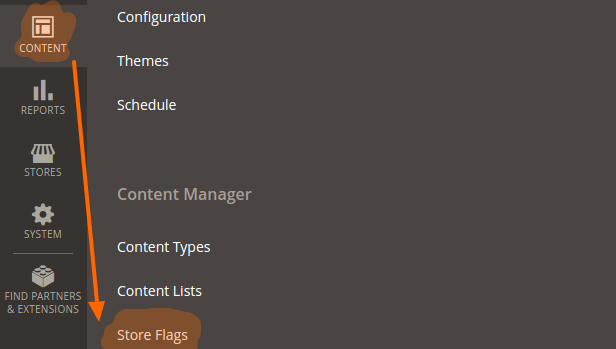
Then, assign a flag to each store views listed.
Select the flags in the list and click on Save Flags button.
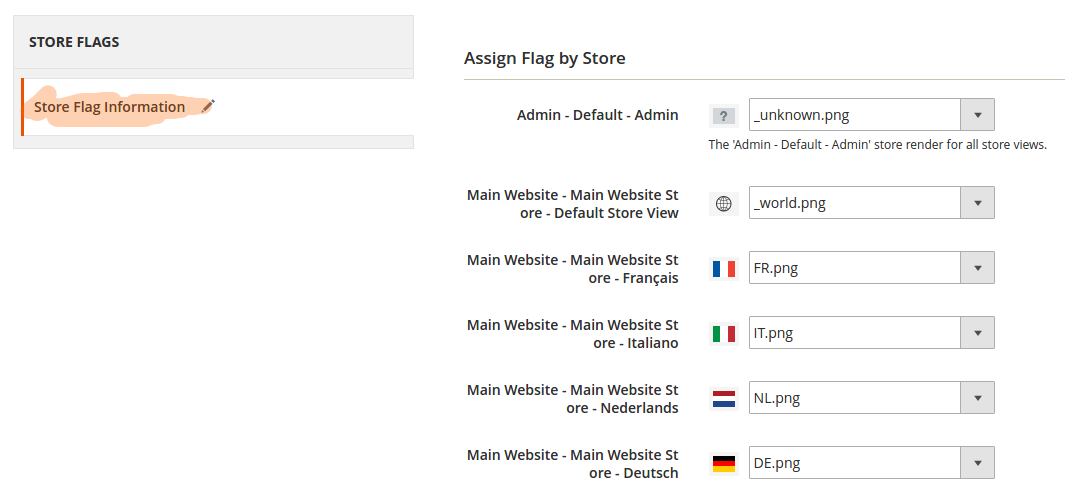
Translating content
To translate an existing content, click on “edit” in the grid.

Then select the language you want to translate your content into in “Store View” in the top left-hand corner.
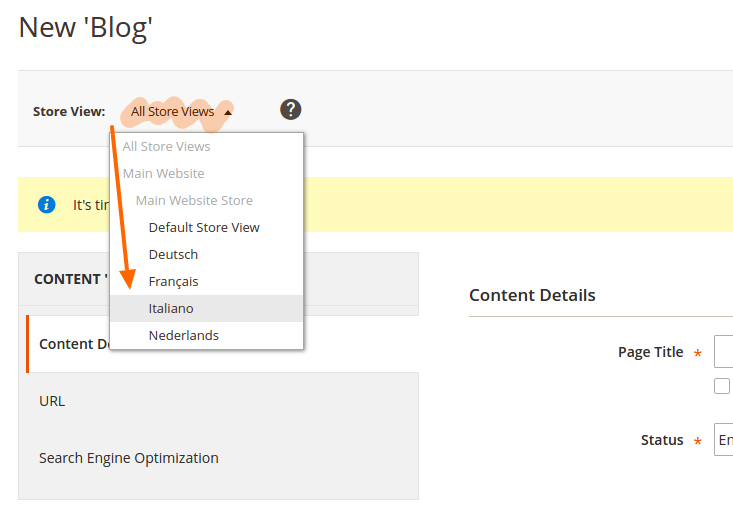
Setting a “default language”
When you create a new content, ACM offers you the possibility to create it for a specific store view or for all of them at once. In the second case, select the “All Store View” as the default language.
The values of the “all store views” will automatically be populated in the translated content to help you to create content faster.
It can be really convenient in case all your translated contents have some fields in common, for instance an image.
In this case, create your first content in the “default” language, and when you translate them, the fields will be populated automatically with the default values including the image. By proceeding this way, the image will be loaded only one time for all the storeviews.
Content list translation
When translating a content list, first click on “edit” in the grid.
Then select all the languages in which your content is available.
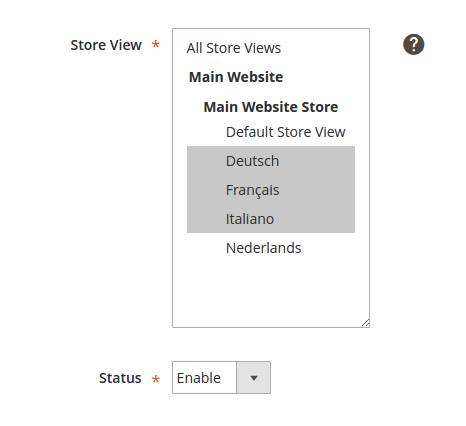
Please note that the “extra content” won’t be translated.