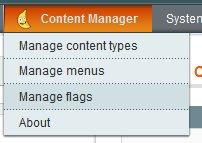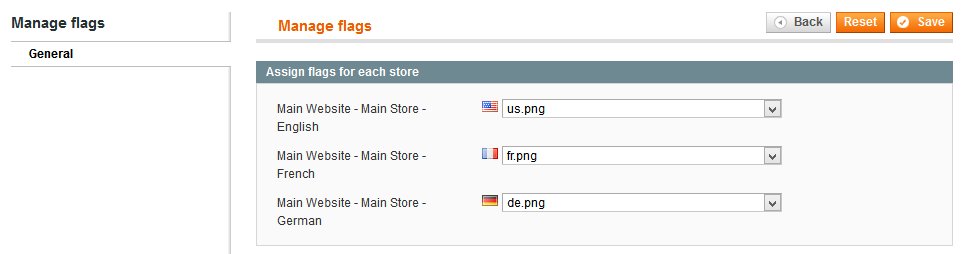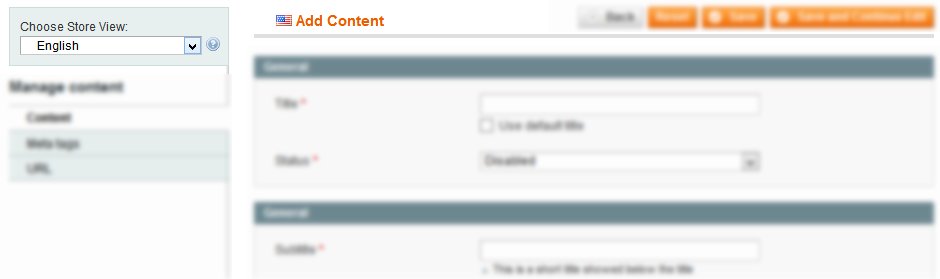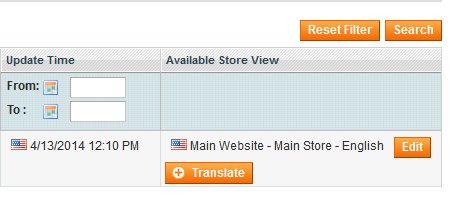Translations
Introduction
To be able to translate your contents, you must have a multistore views configured on your website.
Manage flags
For a better management of your translations, we suggest to start by assigning a flag to your store views, corresponding to your language, or other.
Click on “Manage flags” menu entree.
Then, assign a flag to each store views listed.
If you want to add your own flags (for a mobile store views for example), simply add your images in the folder /media/contenttype/flags/
Select your flags on the list and click on Save button.
Create your localized content
When you are creating a new content, you will always have the ability to create the content for a specific store view or for all of them. We call this last “Neutral language”, symbolized with a planet icon.
In order to change the language of the content you are currently creating, click on the Choose store view field, in the top left corner of your content form.
A flag will also be displayed before the “Add Content” title to inform you about the current language.
To create a translation of an existing content, click on the “Translate” button from the content list page. Then select your new language in the list, fill the new fields and click on Save button.
If you have a “Neutral language” existing for your content, the translated content will automatically be populated by the same value to help you create content faster.
You can edit specific version and delete specific translated content.